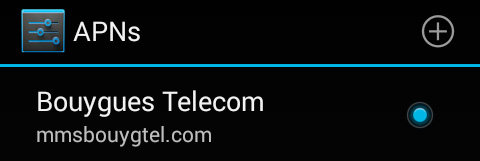Foreword
You need a mobile phone contract that offers data connection and also you need to insert the SIM card in the right slot if your device has two SIM card slots.
When you turn on your device, a warning message asks you to set your SIM card settings.
You can follow the offered solutions one after the other until you solve the problem.
According to your provider, different solutions can be possible.
To know the version of your Android™ operating system, please refer to the following FAQ.
Solution 1: Activating mobile data
Android Lollipop
- Go to the All Apps section
 and open Settings > Data usage.
and open Settings > Data usage. - Slide the switch button to ON.
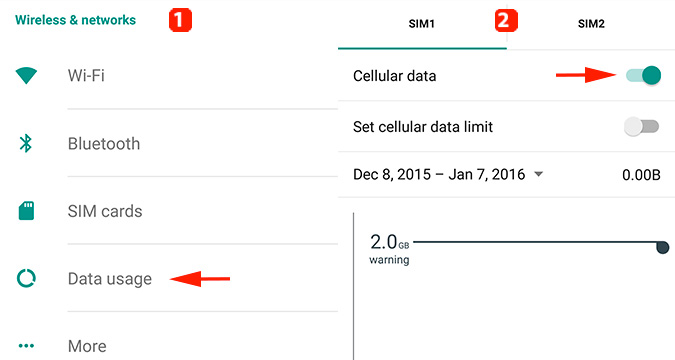
Android 4.4 and 4.2
- Go to the All Apps section
 and open Settings > SIM management.
and open Settings > SIM management. - Select Data connection.
- Make sure your provider is selected.
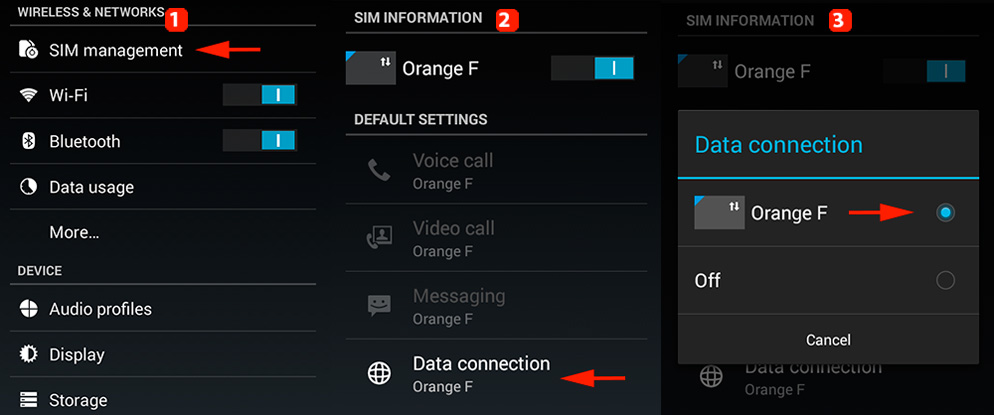
Android 4.3
Go to the All Apps section ![]() and open Settings, then make sure the Mobile data switch is ON.
and open Settings, then make sure the Mobile data switch is ON.
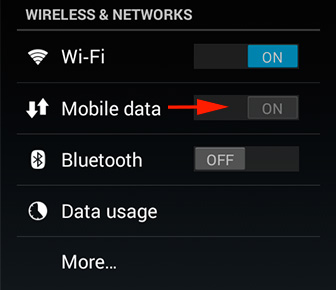
Android 4.1
- Go to the All Apps section
 and open Settings > More...
and open Settings > More... - Select Mobile networks.
- Make sure that the Data enabled box is checked.
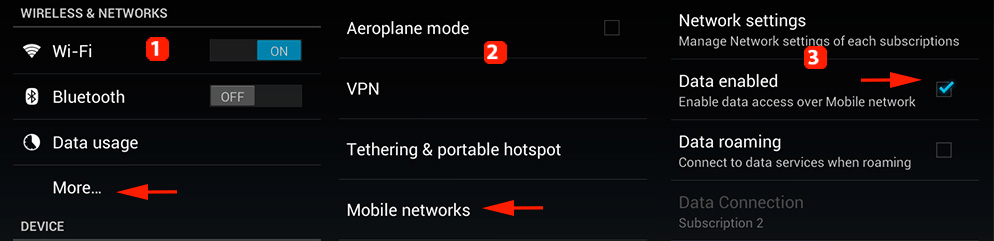
Solution 2: Data roaming
According to the settings of your provider, you may need either to activate, or deactivate the data roaming option.
![]() Note that activating data roaming abroad causes an overbilling. Please consult the details of your mobile phone contract. Find more information in the following FAQ.
Note that activating data roaming abroad causes an overbilling. Please consult the details of your mobile phone contract. Find more information in the following FAQ.
Android Lollipop, 4.3 and 4.1
- Go to the All Apps section
 and open Settings > Plus...
and open Settings > Plus... - Select Mobile networks.
- According to the setup of your provider, check or uncheck the data roaming box of the corresponding SIM card.
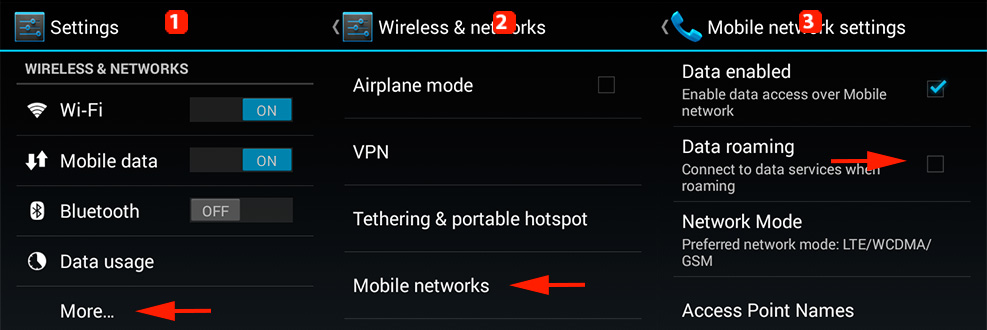
Android 4.4 and 4.2
- Go to the All Apps section
 and open Settings > SIM card management.
and open Settings > SIM card management. - Select Roaming.
- Select Data roaming.
- According to the setup of your provider, check or uncheck the Data roaming box of the corresponding SIM card.
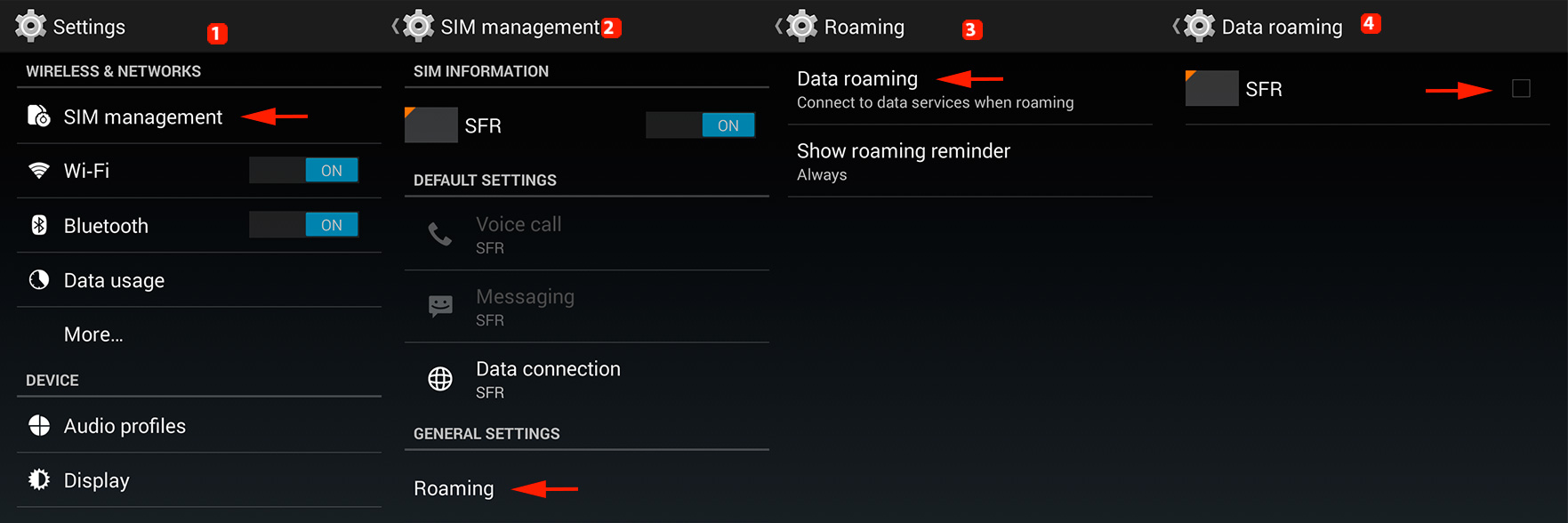
Solution 3: Setting up the access point
If the solutions 1 & 2 do not allow you to have access to the 3G/4G networks, you will need to set up the access points. You can launch an automatic search or configure them manually.
Automatic search
- Go to the All Apps section
 and open Settings > More...
and open Settings > More... - Select Mobile networks.
- Select Network operators to start searching.
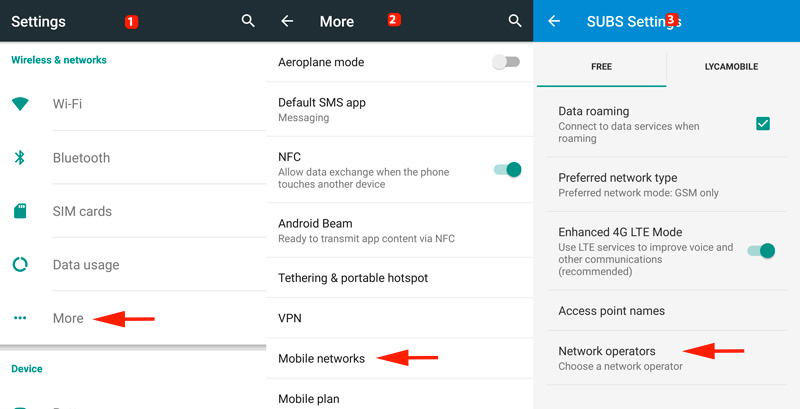
- Select your operator among the results.
Manual setup
Refer to the setup given by your provider. You will also find some examples in the following FAQ.
- Go to the All Apps section
 and open Settings > More...
and open Settings > More... - Select Mobile networks.
- Select Access Point Names.
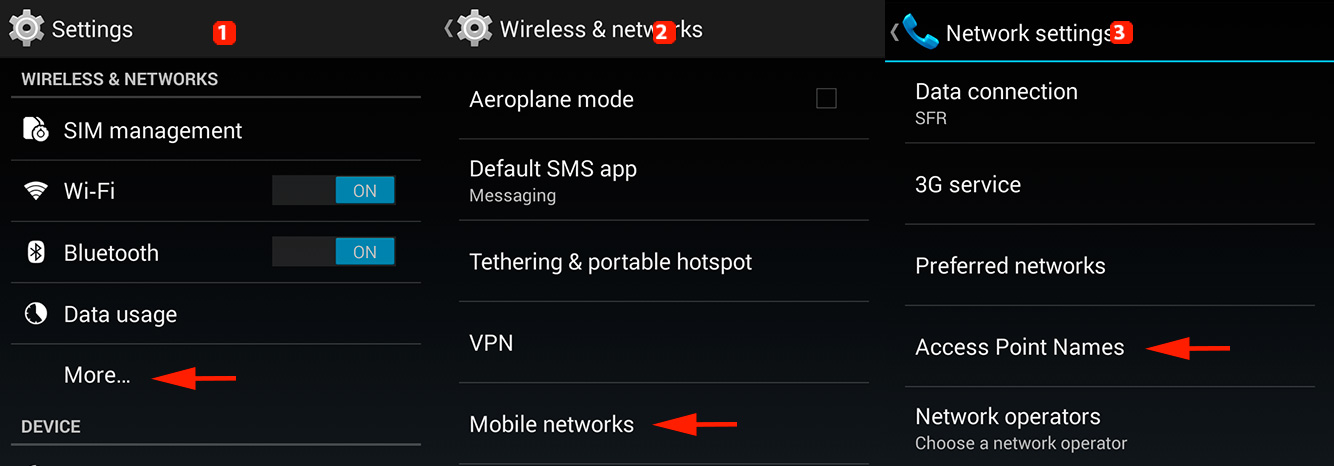
- Select the access point of your provider to modify it or select the
 button to create a new one.
button to create a new one. - Fill in the blanks according to the information provided by your mobile operator.
- Save the changes using the
 menu button (or the Menu button of your device).
menu button (or the Menu button of your device). -
Make sure your access point is correctly checked so that you can use it.
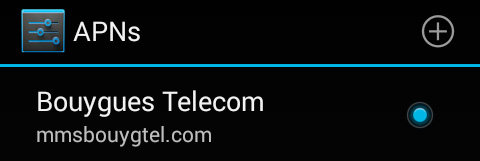
Once you have correctly inserted your SIM card, turn on your device. Your smartphone should automatically detect your SIM card and use the right connection information without any need for further setup.
If, however, you encounter connection problems you will need to fill in the Access Point Name for your network provider.
Step 1
Fisrt, make sure your mobile data is activated on your device.
Go to ![]() (or
(or![]() ) Settings. Depending on your device, a switch
) Settings. Depending on your device, a switch ![]() Mobiles Data may be displayed in the first section Wireless & networks, make sure it is in the ON position (in blue).
Mobiles Data may be displayed in the first section Wireless & networks, make sure it is in the ON position (in blue).
If you don't see this option, press More... and then Mobile Networks / 3G Service and tick the box Data enabled.
Step 2
If your service provider uses a part of the network of another service provider (like Free Mobile) or if your are abroad, it's sometimes necessary to activate data roaming.
This option is available in ![]() (or
(or![]() ) Settings > More... > Mobiles networks / 3G Service. Please tick the box Data roaming once you checked with your service provider that this option should be activated.
) Settings > More... > Mobiles networks / 3G Service. Please tick the box Data roaming once you checked with your service provider that this option should be activated.
![]() Please note that activating data romaing might increase your phone bill when travelling abroad. Contact your service provider for more information and deactivate this option if if it is not required to use your data plan. You can find more information in the following FAQ.
Please note that activating data romaing might increase your phone bill when travelling abroad. Contact your service provider for more information and deactivate this option if if it is not required to use your data plan. You can find more information in the following FAQ.
Step 3
Depending on your device, the setup of the access point may be displayed in different sections in ![]() (or
(or![]() ) Settings. You will find the option Access Point Names in either:
) Settings. You will find the option Access Point Names in either:
- More... > Mobiles Networks / 3G service
- SIM management
In the menu Access Point Names, select the access point of your service provider that is already in the list or press the button ![]() to create a new one.
to create a new one.
You should input the information provided by your service provider exactly when filling in the different elements and save the modifications via the button ![]() (or the dedicated Menu of your device). You will find some examples of APN settings in the following FAQ.
(or the dedicated Menu of your device). You will find some examples of APN settings in the following FAQ.