To get the most out of your Connected Self devices, you will need to download the ![]() ARCHOS Connected Self application available on Google Play™ for Android™ devices and iTunes® for iOS devices.
ARCHOS Connected Self application available on Google Play™ for Android™ devices and iTunes® for iOS devices.
![]() Note that your smart device must be either and Android™ device running Android™ 4.3 or later and include Bluetooth® Smart technology or an Apple® iPad 3 or iPhone 4S (ou later) running iOS 5 to 8.4.1.
Note that your smart device must be either and Android™ device running Android™ 4.3 or later and include Bluetooth® Smart technology or an Apple® iPad 3 or iPhone 4S (ou later) running iOS 5 to 8.4.1.
Main Menu

1. List of users / user management
2. App notifications
3. Settings
4. Name and user avatar
5. Summary / access to data specific to an object
6. Share your data (Facebook, Twitter, e-mail)
7. Personalisation
User menu
To access the user menu, touch ![]() in the top left.
in the top left.

1. Add a user
2. Back to main menu
3. Currently selected user
4. List of users
5. Touch an avatar to edit or delete a user
Notification center

1. Filter: lets you filter to show all syncronisations or only those unlinked to a user
2. Edit a measurement that is not linked to a user
3. List of measurements
4. Touch here to attribute a measurement to a user
5. When editing a measurement, touch this symbol to delete the unlinked measurement
6. Confirm the deletion of the measurement
7. Go back to the previous menu
There are two ways to remove measurments depending on the type of filter in place:
- If you have filtered by unlinked measurements, first touch on
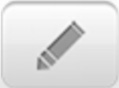 then touch the pane (5 on the image above) until it turns then touch the delete button.
then touch the pane (5 on the image above) until it turns then touch the delete button. - If you have not filtered the elements, you simply need to slide your finger along the measurement from left to right then confirm the deletion (see 6 above)
Settings menu
To access the settings menu press the ![]() in the top right
in the top right

1. List of the objects linked to your account. See below for more information
2. Touch to add a new object to your account
3. Lets you change the measurements units
4. Lets you change the password for the account or change account
5. Info relative to the objects and the application
6. Go back to the previous menu
7. sign-out of your account
If you need more infomation about one of your objects, touch it in the listing.

1. Info specific to your object
2. Link a user to the to the object, touch the ![]()
3. Change the description of the object
4. Shows the type of connection between the object and your smart device
5. Measurement unit used by your object
6. Information on the latest syncronisation of your object
7. Remove the object from your account
8. Go back to the main menu
Personalisation menu

1. Lets you change the display order on the main screen. Slide the panes to the desired view
2. Tick or untick for the element to be displayed (or not) in the main screen
3. Back to the previous menu
