The application ![]() ARCHOS Video is a complete video player that lets you play videos stored either on your device (or on your micro-SD card) or your network.
ARCHOS Video is a complete video player that lets you play videos stored either on your device (or on your micro-SD card) or your network.
Main menu
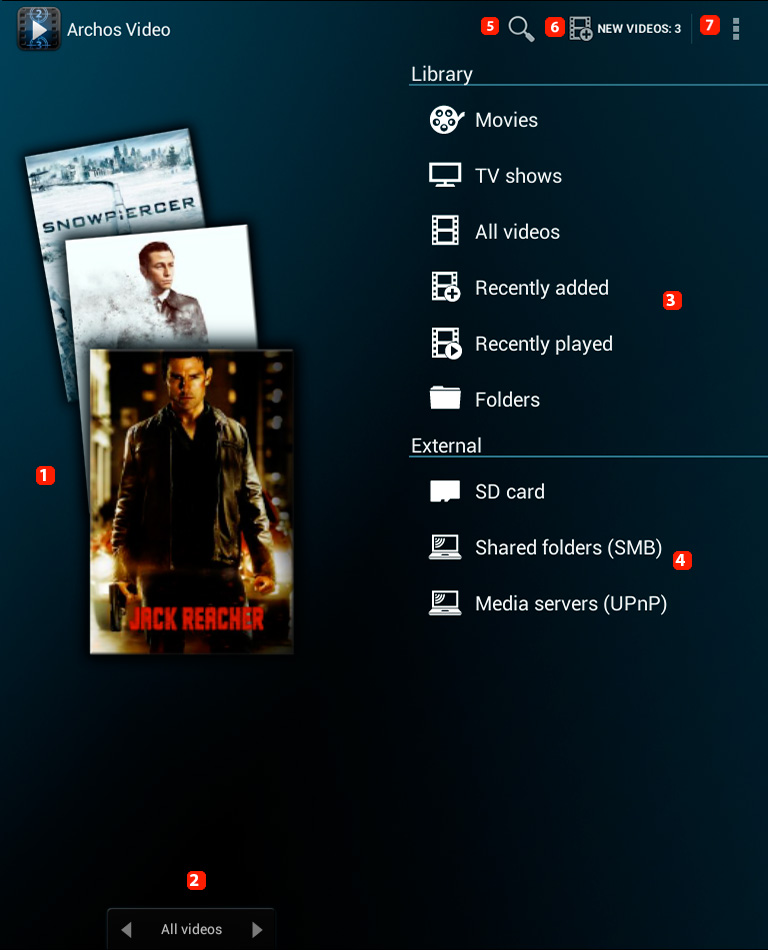
1. Vertical carousel listing all your videos. The content changes depending on the display option.
2. Carousel display option (drag to the right or left to change) : Movies / TV Shows / All videos / Recently added
3. Access your library by categories (details below)
4. Remote access to your network video content (see details here)
5. Search tool by keywords in the video
6. Notification of new videos added to your library (more details here)
7. Application menu: provides you access to the application settings
Library
When you launch the application, all videos of your device will be automatically scanned, no matter where they are stored. Your videos will be displayed in your library in the category movies / tv shows only if metadata is associated to the files. Everytime you add a video, the application will detect it and suggest you to search for corresponding metadata in a data base, though only if you're connected to Internet.
To do so, press the notification and confirm. The search will be automatically done in the suitable database and a cover and metadata (actors, release date, director, synopsis) will be associated. Your video will also be renamed according to the information provided by the database.
For more information about the use of this tool, you can read the following FAQ.
Once the metadata is associated, you can choose to display your movies and tv shows separately. If some videos do not have metadata, you can display all videos or browse in the folder of your choice. You can browse in folders stored not only on your internal memory (on a micro-SD for instance) by pressing ![]() on the top of the screen.
on the top of the screen.
Finally, you can also display your videos by videos recently added or the ones recently played.
Movies
There are several display methods for your movies library. By default, the display is set on Cover-grids. To play your movie, simply touch its name. Please note that the movie will resume where it stopped if the file has been opened before. If you press and hold the name of the movie, a contextual menu will open to display various options.
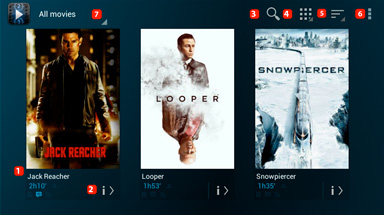
1. General information about the movie : cover-grid, title, length, subtitles
2. Detailled information about the movie
3. Search tool by keywords contained in the movie
4. Lets you change the type of display : List / Cover-grids / Detailed
5. Lets you sort tthe list by: Names / Year / Length / Score / Date added
6. Application menu: provides access to the application settings or lets you download the missing subtitles
7. Lets you group movies in type or year.
You can change your default display and look for more detailled information.
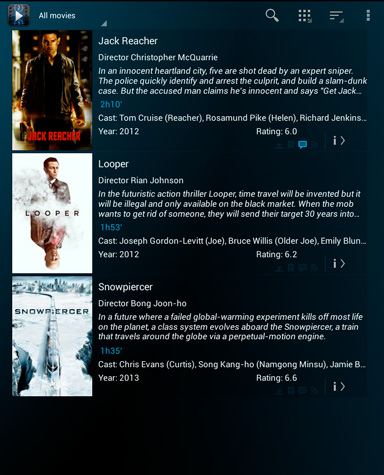
TV Shows
The features of this library are similar to the ones of the movies library. Once you integrated the TV shows to your library, you will have to click on the name of the show then select a season to have access to the episode listing.
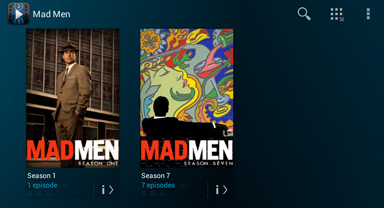
Display settings are the same as the ones for movies and if you long press an item (show, season, or episode), a contextual menu is also displayed.
Video player
Once a video is being played, you can display several items by touching the screen.
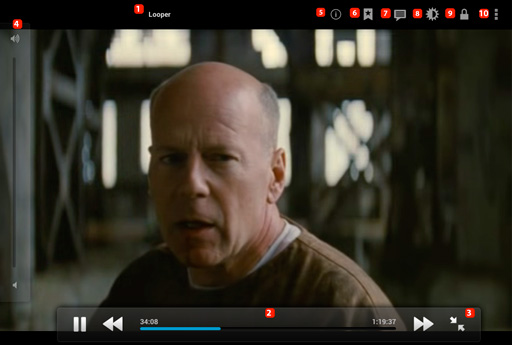
1. Video title
2. Playing controls: pause / previous / next (hold the button to rewind/fast forward). You can also use the scroll bar to skip within the video.
3. Video Stretching: black bands won't be displayed anymore and your video will be streched, at the risk of cutting a part if the video resolution doesn't match your screen resolution
4. Sounds settings: you can increase or decrease the volume
5. Displays the information about the video being played
6. Lets you add a bookmark on your video
7. Displays the subtitles menu if they are available for the video being played. You can choose not to use them or change the font / position on screen or introduce a display delay
8. Lets you change the screen brightness on the fly
9. Lets you lock the screen in landscape view
10. Application menu: lets you change notification settings during the playback, the playback mode (single, folder, repeat), sounds settings or app general settings.
