The ![]() ARCHOS Music application is a powerful audio player letting you play either your music stored on your device (or a micro-SD card) or on your network.
ARCHOS Music application is a powerful audio player letting you play either your music stored on your device (or a micro-SD card) or on your network.
Main Menu
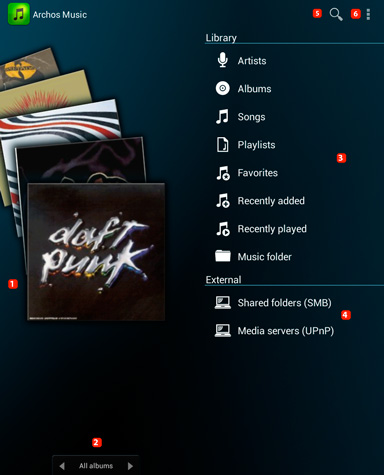
1. Vertical carousel listing all your albums. The content changes depending on the display option chosen.
2. Carousel display option (drag to the right or left to change): all albums / favorites / recently added / recently played
3. Access to your library by categories (details below)
4. Remote access to your audio content (see details here)
5. Search tool by keywords contained in the title / album / artist
6. Application menu: lets you play your music shuffled or access the sound / app settings.
Library
The content of your musical library can be displayed in many ways the way you want. You can display by artists, albums, songs but also choose to display only the songs of a playlist you created, your favorites songs or the ones recently added/played.
Thsi display is possible only if your songs are correctly "tagged", in other words if the metadata of your songs are correctly documented. There are many free softwares letting you edit your songs such as MP3Tag.
If you do not want the standard display in your library because your songs are wrongly tagged, you can display your songs by browsing directly in your files. Press Music File.
Artists / Albums
The display of your library by artist or album works the same way.
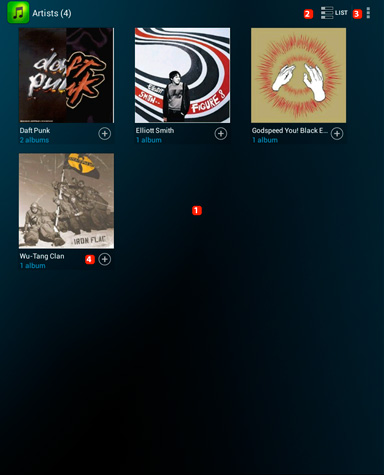
1. Content of your library by artists or albums classified in alpahbetic order. For the albums, you can choose to display them according to their release date.
2. Change of the display. You can choose to display the content in grid mode or list mode.
3. Display menu : lets you play the content (complete or not) of your library in random mode or access audio / app settings
4. Contextual menu of the artist or album: lets you play the complete songs of an artist / album or add it to Favorites.
Songs / Playlists / Favorites / Recently added / Recently played
The display of your library works the same way for all these modes.
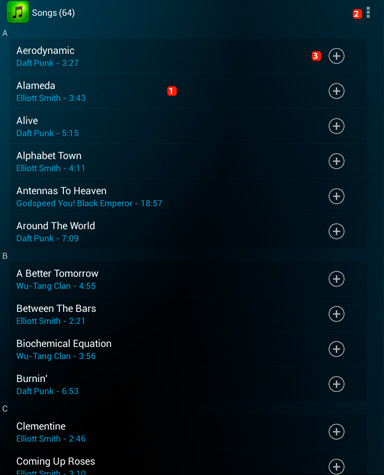
1. List of your songs in alphabetic order
2. Your display menu: lets you play your music (complete or not) in random mode (or in alphabetic order) or gives you access to sound / app settings.
3. Contextual menu of the song: lets you add it to Favorites.
Please note that a long press on a song lets you open a new contextual menu that lets you: get information about the song / play a song / add it to a playlist or favorites / use it as a ringtone / delete it or do an external search (on Youtube™ or Google™ for instance)
Audio player
While a song is being played, you can control different items
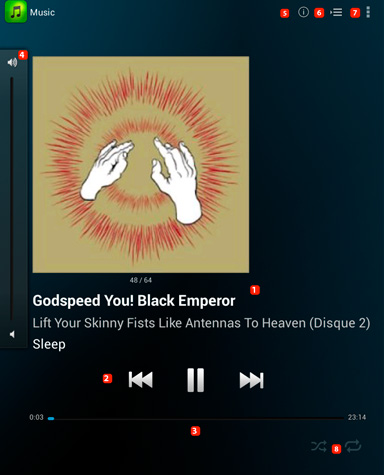
1. Information about the songs being played : cover-grids, artist and title
2. Playback control: a short press on the pointers lets you skip songs, a long press lets you rewind or forward in a song.
3. Process bar: lets you skip inside a song
4. Sound settings: you can decrease or increase the volume
5. Display information about the song being played
6. Gives you access to the playlist being played
7.Contextual menu: lets you play the playlist in shuffle mode/ add a song to your playlist or to Favorites / set the song as a ringtone or access sound / app settings
8. Playback mode of the application. See below
 Shuffle mode is deactivated. Songs of your current playlist are played in order.
Shuffle mode is deactivated. Songs of your current playlist are played in order.  Shuffle mode is activated. Songs of your current playlist are played randomly.
Shuffle mode is activated. Songs of your current playlist are played randomly.  Random playback is activated. All your songs replace the current playlist randomly.
Random playback is activated. All your songs replace the current playlist randomly.  Repetition is deactivated. Playback stops at the end of the current playlist.
Repetition is deactivated. Playback stops at the end of the current playlist.  Repetition is activated. Playlist is played in a loop.
Repetition is activated. Playlist is played in a loop.  Repetition is activated. The song is played in a loop.
Repetition is activated. The song is played in a loop.
