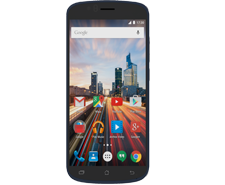
![]() This process is recommended for your device if : it is frozen, it doesn’t turn on or you are experiencing a software issue. It will allow you to perform a low level format on your device. Thus all the data will be deleted, you won't be able to retrieve them. We strongly recommend to back them up first. Keep in mind that your device’s battery must be charged enough to perform this operation.
This process is recommended for your device if : it is frozen, it doesn’t turn on or you are experiencing a software issue. It will allow you to perform a low level format on your device. Thus all the data will be deleted, you won't be able to retrieve them. We strongly recommend to back them up first. Keep in mind that your device’s battery must be charged enough to perform this operation.
Since Android™ 5.0, your device is linked to your Google™ account. If you reset your device from the recovery menu (method 2), you will have to set the same Google™ account you filled in the last wizard. If you reset your device in order to resell it, please use the method 1.
- If you can have access to the Android™ interface
- Select the Settings app then select Backup & reset > Factory data reset
- To delete music, photos and other user data, you must erase the internal SD card. Tick "Erase phone storage"
- Select "Reset phone" and confirm
- If you can’t access the Android™ interface
- Turn off the device with the ON/OFF button or you can remove and replace the battery.
- Hold the Volume + button, then press the ON/OFF button until the device starts.
- As soon as the ARCHOS bootlogo is displayed, release the ON/OFF button and keep holding Volume +.
The recovery menu is displayed.
Use the volume buttons to scroll down and up and the ON/OFF button to validate.

If you failed to access to the recovery menu, please start again from the beginning. - Select "Wipe data/factory reset" and validate to restore your device to its default settings
- Select "Yes -- delete all user data" and validate to remove all the user data
- Select "Reboot system now" and validate to reboot the device
