When you start your device for the first time, you are asked to create an account or log into an existing one. If you have missed that step, follow the below procedure.
![]() You must be connected to Internet to add or connect to your account.
You must be connected to Internet to add or connect to your account.
Creating an account
Launch the Google Play™app ![]() . If no account is registered with your device, you will be asked to create an account or add an account. You can also go to
. If no account is registered with your device, you will be asked to create an account or add an account. You can also go to ![]() (or
(or![]() ) Settings > Accounts and press
) Settings > Accounts and press ![]() .
.
- Once you have selected New, follow the instructions.
- Choose an email address. Google™ will check if the address is available. If the address is not available, choose another. If the address is valid, you will have a new email account that you can use from the
 Gmail™ app.
Gmail™ app. - Choose a password with at least 8 characters. Insert special characters (%,$ etc...), mix with capitals and numbers for extra security.
- For added security on your account, you may be asked to fill in more information. This can help in case of loss of your account.
- Optional: you are invited to join
 the Google+™ social network.
the Google+™ social network. - Check the corresponding box to save your information with your Google™ account. You can get them back if you had to restore your device.
- Optional: create a Google Wallet™ account to make payments on Google Play.
- Once you finish creating your account, you can access Google Play™. For more about Google Play™, consult this FAQ.
Add an existing account
- Go to
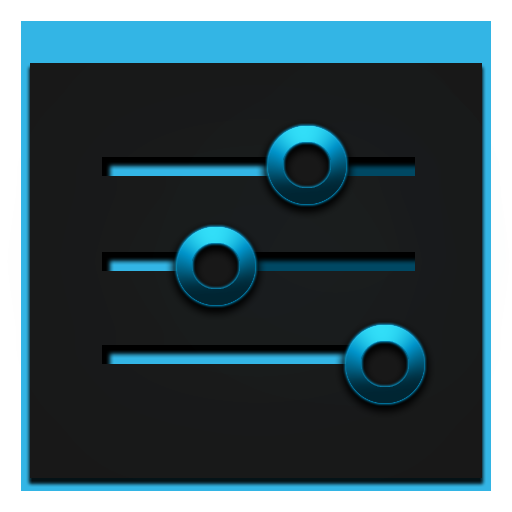 (or
(or ) Settings > Accounts and press
) Settings > Accounts and press  .
. - Once you have selected Existing, type in your google account email address and your password.
- Validate.
