There are two different ways to install an application on Android™: either you can do it from an applications store such as Google Play ™ or you can install it manually if you have the corresponding apk. file (this is the installer file on android).
Note that some applications require downloading extra data once installation is complete. This is automatically suggested the first time you launch the application.
Installation from Google Play™
Make sure that you are connected to internet (WiFi preferably) and to have a Google™ account associated to your device and then launch the ![]() Google Play™ application. If you do not have a Google™ account, you will be prompted to create one the first time you launch the application.
Google Play™ application. If you do not have a Google™ account, you will be prompted to create one the first time you launch the application.
If you already know the name of the application you want to dowload, you can search for it by pressing ![]() .
.
If your application has already been installed before (on this device or another), you can access it in Menu > My apps > All. This does not include preinstalled apps on your device, please read the following FAQ to know the procedure to retrieve preinstalled apps.
Once you found the application that you want to dowload, press it a first time to get access to its dedicated page. To install it, press either the Install button (free apps or already bought apps) or the button announcing its price (paid application).
For more information about the Google Play™, please read the following FAQ.
You can also ask theGoogle Play™ website to download an application to your device. To do this you need to be connected to your Google™ account and select your device to confirlm the installation. When your device will next connect to internet, it will automatically download the application.
Manual installation
To install an application manually, you must have the corresponding file in .apk format. By default, Android ™ prevents manual installation from unknown sources.
For security reasons, you need to allow it by going in ![]() (or
(or![]() ) Settings >
) Settings > ![]() Sécurity and tick the box Unknown sources.
Sécurity and tick the box Unknown sources.
Once this security is removed, simply copy your file anywhere in your device memory or SD card. Then, launch the application ![]() Files and look for your .apk file. Click on it and select Install. Confirm once it's over.
Files and look for your .apk file. Click on it and select Install. Confirm once it's over.
![]() Some applications won't install because they might need specific authorisations not provided by your device but also there might be compatibilities issues.
Some applications won't install because they might need specific authorisations not provided by your device but also there might be compatibilities issues.
In anycase, Archos can not be held liable for the manual installation of an application from an unknown source. This application may contain viruses that will damage your device or steal your data.
It is strongly recommended to use the Google Play ™ to install an application.
Uninstalling an application
There are 3 ways to uninstall an application:
- From Google Play™: Go in Menu > My apps > Installed and then select your application.Finely, select Uninstall.
- From
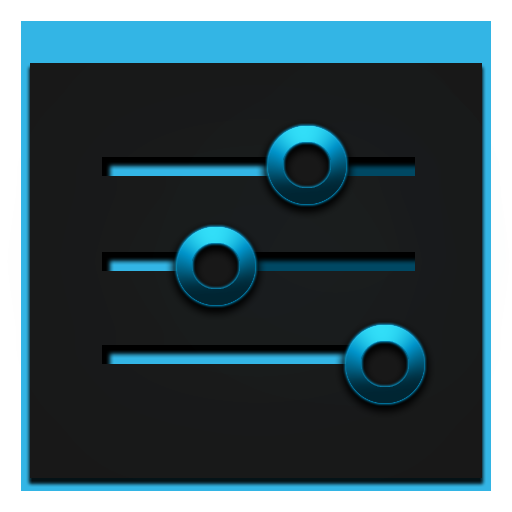 (or
(or )Settings >
)Settings >  Apps. Select the application and press Uninstall.
Apps. Select the application and press Uninstall. - From the
 Menu : Tap the application you want to uninstall and hold it until the Trash bin
Menu : Tap the application you want to uninstall and hold it until the Trash bin  appears and then drag your application into the trash bin.
appears and then drag your application into the trash bin.
