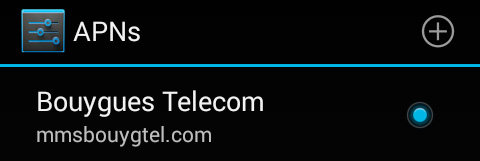First, make sure you have MMS messages included in your mobile contract and that you have inserted your SIM card in the right slot, in case you have a dual SIM device.
Once the SIM card is correctly inserted, turn on your device. You should be notified that a new card has been detected and asked if you want to associate it the settings saved in your device. These settings are generally correct and it won't be necessary to change them to send and receive MMS.
If you still do not receive MMS or you have an error message despite inserting the SIM card and the automatic settings, you can manually enter the access point names (APN) for your service provider.
Step 1
Fisrt, make sure mobile data is activated on your device.
Go to ![]() (or
(or![]() ) Settings. Depending on your device, a switch
) Settings. Depending on your device, a switch ![]() Mobile Data may be displayed in the first section Wireless & networks, make sure it is in the ON position (in blue).
Mobile Data may be displayed in the first section Wireless & networks, make sure it is in the ON position (in blue).
If you don't see this option, press More... and then Mobile Networks / 3G Service and tick the box Data enabled.
Step 2
If your service provider uses a part of the network of another service provider (like Free Mobile) or if your are abroad, it's sometimes necessary to activate data roaming.
This option is available in ![]() (or
(or![]() ) Settings > More... > Mobiles networks / 3G Service. Please tick the box Data roaming once you checked with your service provider that this option is necessarily activated.
) Settings > More... > Mobiles networks / 3G Service. Please tick the box Data roaming once you checked with your service provider that this option is necessarily activated.
![]() Please note that activating data romaing might increase your phone bill when travelling abroad. Contact your service provider for more information and deactivate this option if if it is not required to use your standard mobile plan. You can find more information in the following FAQ.
Please note that activating data romaing might increase your phone bill when travelling abroad. Contact your service provider for more information and deactivate this option if if it is not required to use your standard mobile plan. You can find more information in the following FAQ.
Step 3
Depending on your device, the setup of access point names can be displayed in several sections in ![]() (or
(or![]() ) Settings. You will find the Access Point Names option in either:
) Settings. You will find the Access Point Names option in either:
- More... > Mobile Networks / 3G service
- SIM management
In the menu Access Point Names, select the access point of your service provider that is already saved or press the ![]() button to create a new one.
button to create a new one.
Follow the information provided by your service provider when filling in the APN and save the modifications via the ![]() button (or the dedicated Menu of your device). You will find some examples of setting in the following FAQ.
button (or the dedicated Menu of your device). You will find some examples of setting in the following FAQ.