The ![]() ARCHOS Remote application lets you control your ARCHOS device remotely, and this from any Android™ device.
ARCHOS Remote application lets you control your ARCHOS device remotely, and this from any Android™ device.
To do so, you will need :
- an ARCHOS device with the application ARCHOS Remote Server. If it is not available on your device, it means you ca not control it remotely.
- the ARCHOS Remote Control application available on
 Google Play™ installed on an Android device.
Google Play™ installed on an Android device. - that you two devices on the same wireless network.
As a first step, you need to pair you two devices. Launch the ARCHOS Remote Server application and tick the box Visible. You can also rename your advice and define a pairing code.
From your second device that will control remotely, launch the ARCHOS Remote Control application. Your ARCHOS device should be displayed. If this is not the case, close the application and start again.
Once you have selected your device, enter the pairing code and confirm to start control remotely.
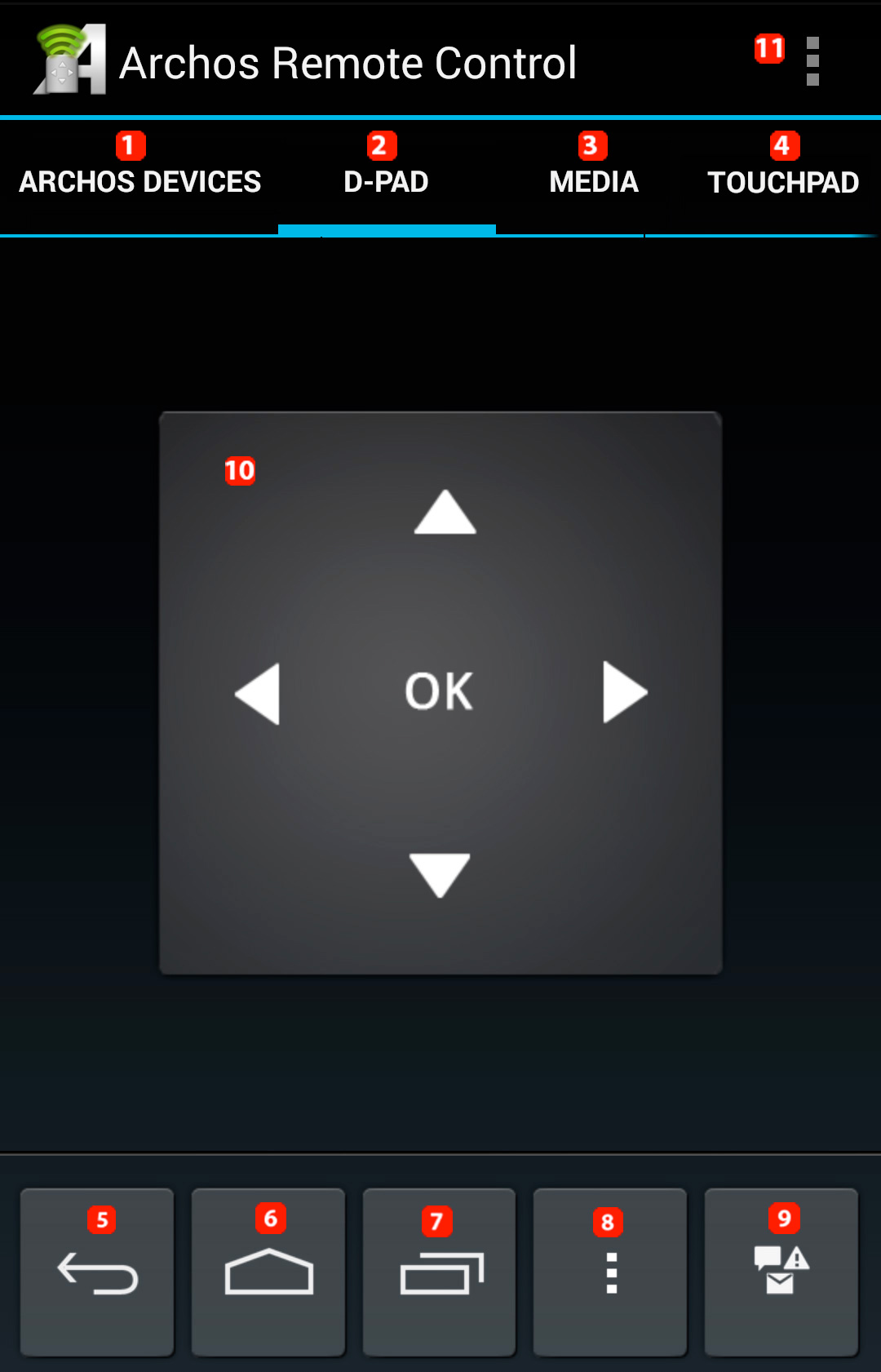
1. List the different ARCHOS devices associated with the ARCHOS Remote Control application.
2. Dafault display. You control your device remotely via arrows and confirm by pressing OK.
3. Multimedia control for the ARCHOS Music and ARCHOS Video apps.
4. Simulate the use of the touchscreen of your ARCHOS device (note that there is control delay in this feature due to network).
5. Android Control : back button
6. Android Control : start button
7. Android Control : button for running application
8. Android Control : button for application menu
9. Android Control : notifications bar
10. Touchpad for main menu
11. Application menu: provides access to the application settings
