
![]() This process is recommended for your device if : it is frozen, it doesn’t turn on or you are experiencing a software issue. It will allow you to perform a low level format on your device. Thus all the data will be deleted, you won't be able to retrieve them. We strongly recommend to back them up first. Keep in mind that your device’s battery must be charged enough to perform this operation.
This process is recommended for your device if : it is frozen, it doesn’t turn on or you are experiencing a software issue. It will allow you to perform a low level format on your device. Thus all the data will be deleted, you won't be able to retrieve them. We strongly recommend to back them up first. Keep in mind that your device’s battery must be charged enough to perform this operation.
- What you’ll need
- Your device has to be turned off (push the reset button if available or the power button for 10 secs)
- A USB cable
- A PC running Windows® (XP, Vista or Windows 7)
- Download the required files
You will need two files to reinitialize your device : the flashing tools and the appropriate firmware for your ARCHOS 70 Titanium. From your computer, please download and save on the desktop (or in a folder) :
- Unzip the Flashtool file
Once the download is finished, do a right click with your mouse on the Flashtool file then select “Extract” and follow the onscreen instructions for your unzipping tool. You will now see one folder named “Drivers” and one program named “Tools”.
- Driver installation
Open the “Drivers” folder, double-click on DriverInstall then on “Install Driver”.
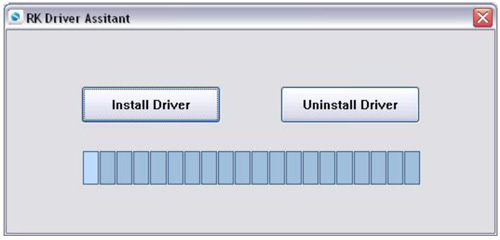
Depending on the settings of your operating system, you might have to confirm several times the installation. The installation could take several minutes, this is normal. Press OK once the pop-up shown below is displayed then close the software (cross on the top right of the window). Reboot your computer if asked.
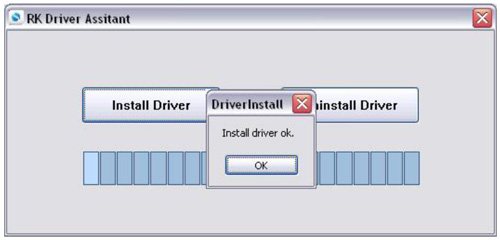
- Launch the file “Tools”
Still on your computer, go back to the folder containing the file Tools and double-click it. Depending on the settings of your operating system, you might have to confirm.
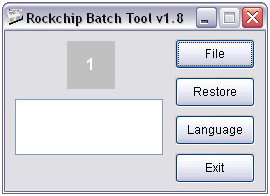
- Entering in “Flashing” mode
- Plug the USB cable into the PC (do not plug into the tablet yet).
- The tablet must turned off (push the reset button if available or the power button for 10 secs).
- Press & hold Volume - then plug the USB lead into the tablet. Do not release the Volume - button before the Step “f”.
- The computer will automatically detect your unit and install the drivers for the first time. Please wait until the next step.
- Your device will enter in “Flashing” mode, the grey square in the flashing tool should turn green.
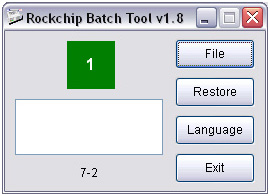
- The Volume button can now be released.

If your device is not recognized, unplug the USB lead from the tablet then plug it in again. If needed, restart from the beginning of Step 4. - Load the firmware
Press on the File button and browse to where you downloaded the firmware file named update.img. A message will be displayed once the firmware is loaded and the device is ready to be restored.
- Click on “Restore”
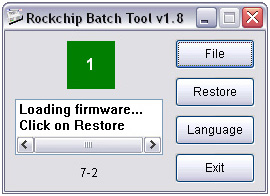
The green square will start blinking yellow, information about the current process step will be displayed.
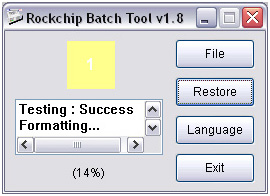
Once the restore has finished, a message on a green background will be displayed, your device will automatically reboot by itself. This first boot could take up to 20 minutes, it’s perfectly normal.
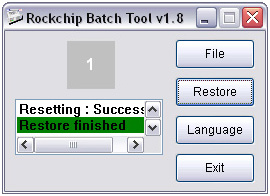

If the final message is displayed on a red background, please retry from Step 4. You should unplug then plug the USB cable before the new attempt. Your device has now been reinitialized. To download and install the original content of your tablet, please see the following FAQ.
